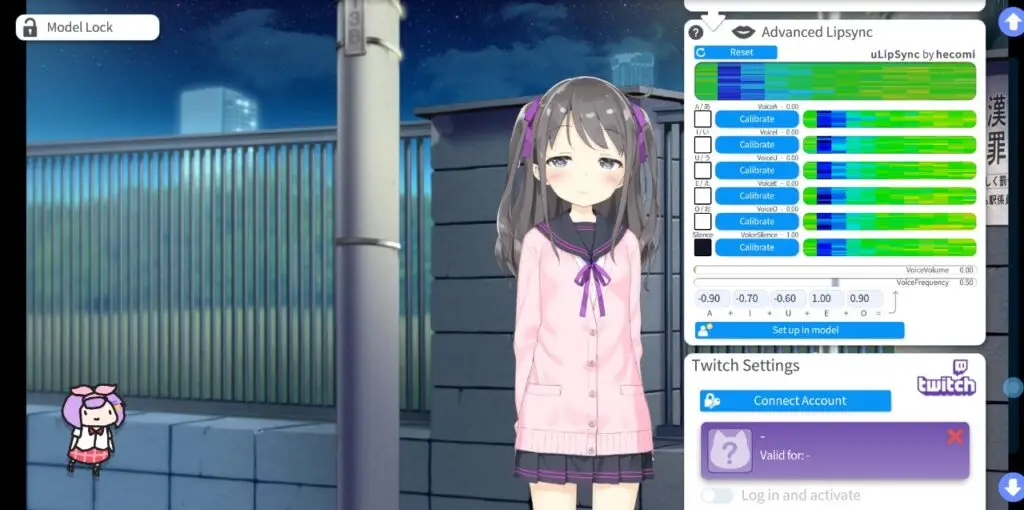
How to Use VTube Studio: A Comprehensive Guide
Introduction:
If you’re diving into the world of Vtubing, VTube Studio is your best friend. This powerful tool makes a difference bringing your Vtuber avatar to life, allowing you to create engaging content with ease. Whether you’re a newbie or a seasoned streamer, understanding how to use VTube Studio effectively can essentially upgrade your streaming experience.
What is VTube Studio?
It is a cutting-edge computer program designed for live streaming and making content with virtual avatars. It is perfect for VTubers who need to connect with their audience in a more animated and personalized way. With its array of features, VTube Studio can handle everything from facial tracking to adding interactive overlays.
Key Features of VTube Studio:
It offers a range of features that make it a go-to choice for VTubers. A few of the key features include real-time facial tracking, customizable avatar expressions, and integration capabilities with streaming programs like OBS. These features help you create a more immersive and engaging experience for your viewers.

Getting Started with VTube Studio:
-
Installing VTube Studio:
- Download from the official website.
- Follow the on-screen instructions to complete the installation.
-
Setting Up Your VTuber Model:
- Import your avatar into VTube Studio.
- Configure tracking and settings to ensure smooth operation.
What Are Overlays?
Overlays are graphical elements that appear on top of your stream, enhancing its visual appeal and providing important information. They can include chat boxes, follower alerts, and custom designs that align with your brand. Overlays not only make your stream look more polished but also help keep your viewers informed and engaged.
Types of Overlays and How to Use Them:
There are several types of overlays you can use, each serving a different purpose. Static overlays are fixed elements that stay in place, such as a border around your webcam. Animated overlays add dynamic effects, like flashing alerts for new followers. Interactive overlays allow viewers to engage with your stream in real-time. To create custom overlays, you’ll need graphic design skills and tools like Photoshop or Canva. Make sure your designs are visually appealing and don’t clutter the screen. Once you’ve designed your overlays, you can import them into VTube Studio. Go to the overlay settings, add your designs, and adjust their position and size to fit your streaming layout perfectly.
Why Use Twitch Overlays?
Twitch overlays are essential for creating a professional and engaging streaming environment. They help showcase important information, like recent followers, donations, and subscriber goals, making it easy for viewers to stay connected with your stream. Overlays also add visual appeal, giving your stream a polished look that helps you stand out from other streamers. They play a key role in enhancing the overall viewer experience by keeping the stream interactive and informative.
Customizing Twitch Overlays:
Customizing Twitch overlays allows you to design elements that match your brand’s style and personality. You can either use pre-made templates or create your own overlays from scratch using design tools like Photoshop or Canva. The goal is to ensure your overlays fit seamlessly with the theme of your stream, adding a unique touch that reflects your identity as a streamer. Well-designed overlays not only enhance the visual appeal but also help maintain a consistent and professional look throughout your stream.
Twitch Overlays and Their Importance:
-
Why Utilize Twitch Overlays?
- Enhance your stream’s professional appearance.
- Highlight important information like new followers or donations.
- Make your stream more visually engaging for viewers.
-
Customizing Twitch Overlays
- Design elements that match your brand’s aesthetics.
- Use templates or create custom overlays from scratch.
- Ensure overlays fit seamlessly with your stream’s theme.
Troubleshooting Common Issues:
-
Overlay Not Appearing:
- Check the layer order in your streaming software.
- Ensure the overlay file is correctly imported.
- Restart the software to resolve the issue.
-
Performance Issues with VTube Studio:
- Verify that your system meets the software’s requirements.
- Close unnecessary programs running in the background.
- Lower the graphics settings to improve performance.
Final Tips for VTube Studio Success:
To maximize your victory with VTuber Studio, keep your program overhauled and routinely lock in with your gathering of people. Explore with diverse overlays and settings to discover what works best for your streaming setup.
Conclusion:
Using VTube Studio successfully can take your VTubing substance to the following level. By acing overlays, joining with OBS, and investigating common issues, you can make a cleaned and proficient streaming encounter. Keep in mind, the key to victory is reliable home and persistent improvement.
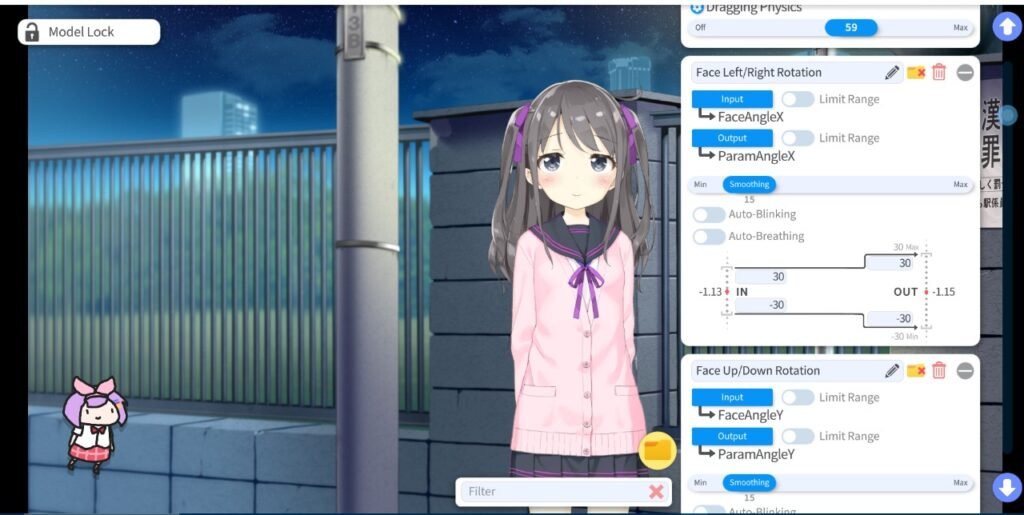
FAQs:
How do I add overlays in VTube Studio?
You can add overlays by going to the overlay settings and importing your designed graphics. Adjust their placement and size as needed.
Can I use VTube Studio without OBS?
While VTube Studio can work independently, coordination with OBS improves your streaming setup by allowing you to combine multiple sources.
What type of overlays are best for Twitch Streaming?
Customizable overlays that include alerts, chat boxes, and donation notifications are great for Twitch streaming as they improve viewer interaction and engagement.
How can I troubleshoot performance issues in VTube Studio?
Check your system specifications, close unnecessary applications, and adjust graphics settings in VTube Studio to improve performance.
Are there any free tools for designing overlays?
Yes, tools like Canva and GIMP offer free options for designing overlays that can be used with VTube Studio and other streaming softwares.
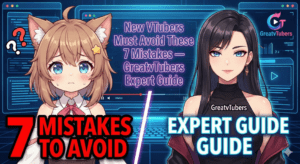


No Comments