
How to Get Started with Streaming Games?
Introduction:
Game streaming has become a fun and interactive way to share your passion with a global audience. Whether you want to showcase your skills or just have fun, streaming can connect you with like-minded people. But where do you even start? In this guide, we’ll walk you through the essential ways to get started streaming games, focusing on how to make your stream stand out using overlays, OBS, and other useful tools.
Choosing Your Streaming Platform:
Before you even begin, you need to pick the right platform to stream on. There are several platforms available, such as Twitch, YouTube Gaming, and Facebook Gaming. Twitch remains the most popular, especially for gaming, due to its large community and user-friendly interface. However, Twitch might be best for you, If you’re looking to gain an audience quickly.
Why is Twitch Popular for Streamers?
Twitch is where most streamers start. It’s popular because it allows gamers to make communities around their content. Plus, it’s easy to connect with viewers, and the platform offers tons of features specifically designed for gaming streams. However, Twitch is a solid choice, If you want to grow a fanbase quickly.
What Equipment Do You Need?
You don’t need to break the bank to start streaming, but having the right equipment makes all the difference. At a minimum, you’ll need a decent gaming PC or console, a microphone for clear audio, a webcam (optional but highly recommended), and a stable internet connection. However, make sure it has enough processing power to handle both gaming and streaming at the same time, If you’re using a PC.
Software Setup: OBS Studio
- OBS Studio is the go-to streaming software for most streamers.
- It’s free, open-source, and packed with features to help manage video, audio, and other stream elements.
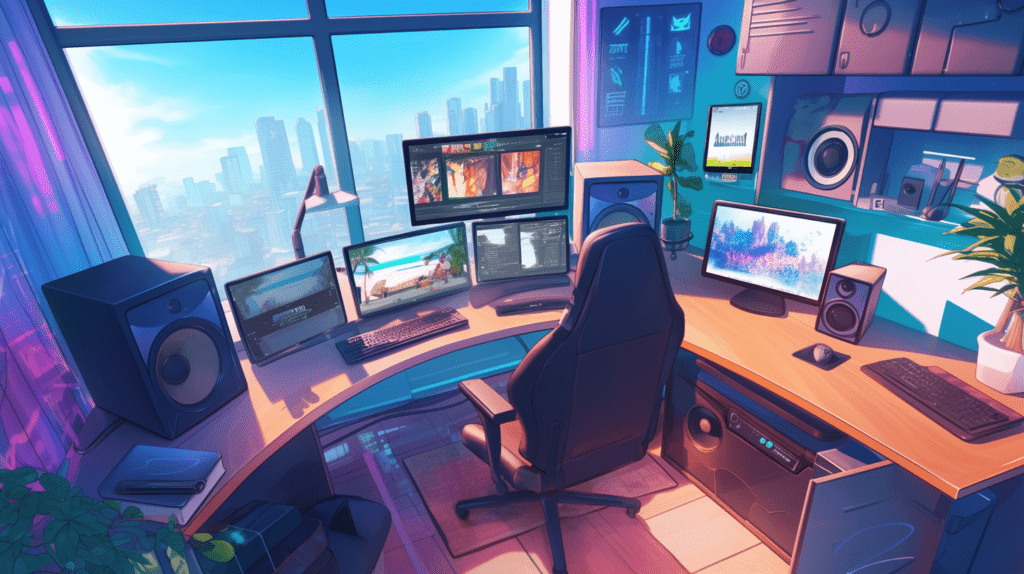
Installing OBS Studio:
- Download OBS from the official website and install it on your PC.
- Once installed, open OBS and get familiar with its user-friendly interface. Though it may seem complex at first, you’ll catch on quickly.
Streaming With OBS: A Quick Guide
- Link OBS with Twitch by adding your stream key in the settings.
- Select your microphone, webcam, and resolution.
- Once everything is configured, hit “Start Streaming” to go live!
Customizing Your Stream:
- Personalize your stream by adding custom logos, graphics, and layouts.
- Use overlays and scene transitions to give your stream a unique look.
- Adjust your stream elements to reflect your brand, ensuring your stream stands out from the rest.
- Test your customizations to make sure everything looks seamless before going live.
What Are Overlays and Why Do They Matter?
Overlays are the graphic elements you see on streams that can show useful information like your social media handles, follower goals, or recent donations. They give your stream a professional touch and help improve the viewer’s experience. Overlays not only enhance the visual appeal of your stream but also promote your personal brand, making it easier for viewers to connect and stay engaged. On Twitch, overlays can be a game-changer by displaying alerts for new followers or subscribers, encouraging audience interaction, and helping you stand out in a sea of streamers.
How to Add Overlays in OBS?
Adding overlays in OBS is simple and takes just a few steps. First, find or create the overlays you want to use. You can get free or paid overlays from various websites, or even design your own. Once you have your overlay file, open OBS and click on “Sources.” Select “Add Image” or “Browser” depending on your file type, then upload your overlay. After it’s added, you can move and resize it to fit perfectly on your stream. With just a few clicks, your stream will look more polished and professional!
Creating a Brand for Your Stream:
- Develop a consistent visual identity through overlays, logos, and color schemes.
- Let your personality shine through your humor, gameplay style, or conversations with your audience.
- Ensure that your brand is memorable and reflects who you are as a streamer.
Engaging With Your Audience:
- Regularly interact with your viewers by responding to chat and acknowledging new followers or donations.
- Build rapport with your audience to create a loyal community that feels connected to your stream.
Streaming Consistently:
- Stick to a set streaming schedule to maintain regularity, whether it’s once a week or multiple times.
- Consistency helps viewers know when to tune in, increasing their likelihood of returning for more streams.
Common Challenges for New Streamers:
- New streamers often struggle with gaining visibility, handling technical issues, or maintaining motivation.
- Stay patient and persistent, as growth takes time. Keep improving and don’t get discouraged by early obstacles.
Final Thoughts:
Streaming games is a great way to share your passion with the world, but it requires dedication, practice, and a bit of creativity. By using OBS, integrating overlays, and engaging with your audience, you’re setting yourself up for success. Stick to a schedule, interact with your viewers, and most importantly, have fun with it!

FAQs:
Q1. What’s the best Streaming platform for beginners?
A: Twitch is highly recommended due to its large audience and gaming focus.
Q2. Do I need a webcam to start Streaming?
A: No, but it helps with engagement and building a connection with your audience.
Q3. Are overlays necessary for Streaming?
A: While not required, overlays can make your stream more engaging and professional.
Q4. How do I find the best settings for OBS?
A: OBS has an “Auto-Configuration Wizard” that helps optimize settings based on your system.
Q5. How can I Grow my Audience as a new Streamer?
A: Consistency, engagement with your viewers, and creating unique content are key strategies for growth.



No Comments