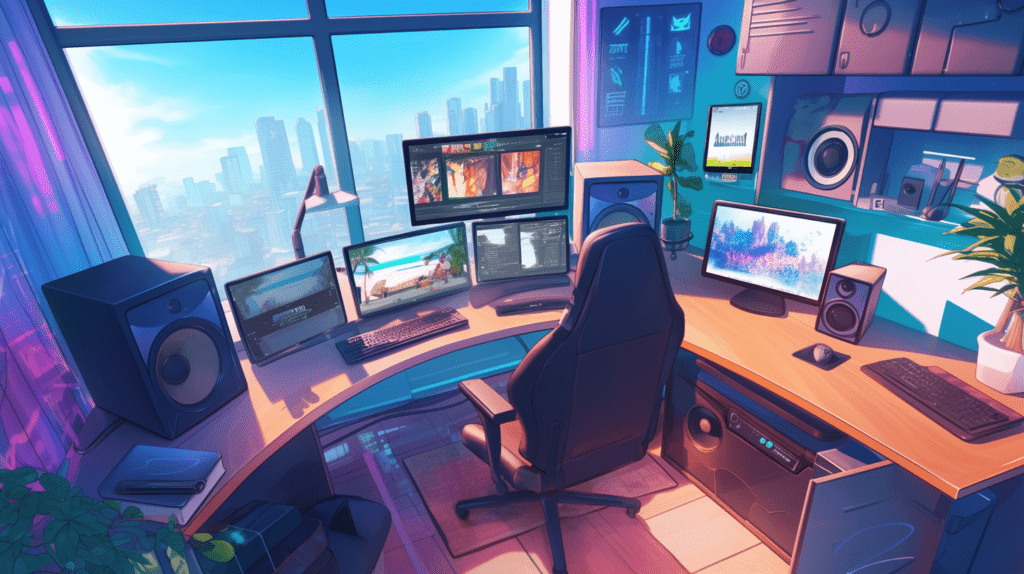
How to Stream Games on Twitch?
Introduction:
If you’ve ever wondered how to stream games on Twitch. Streaming has become one of the most popular ways to connect with a global audience while showcasing your gaming skills. Whether you are just starting or looking to improve your setup, this guide will walk you through the essentials of streaming on Twitch. We’ll cover everything from setting up your Twitch account to using OBS and adding overlays to make your stream look professional.
Why is Twitch the Best for Game Streaming?
Twitch is widely recognized as the leading platform for game streaming. It boasts a huge user base and offers interactive features that make it easy for streamers to connect with viewers. Whether you’re just starting out or you’re an experienced gamer, Twitch provides a space where you can reach millions of people worldwide and build a community around your content.

Getting Started with Streaming on Twitch:
To begin streaming on Twitch, you’ll need a few essential items. First, ensure you have a stable internet connection and a good computer to handle streaming. You’ll also need streaming software, with OBS being a popular choice. Don’t forget to create a Twitch account; you can do this by visiting Twitch’s website, signing up with your details, and setting up your profile. For a more engaging experience, consider using a webcam and microphone to interact with your audience effectively. Make sure to personalize your profile with a catchy bio and profile picture to help attract viewers.
Choosing the Right Streaming Software:
-
OBS (Open Broadcaster Software):
- Free, flexible, and highly recommended for Twitch streaming.
- Customize your stream with layouts, scenes, and overlays.
Why OBS is the Best Option for Streamers:
-
Open-Source and Feature-Rich:
- Frequent updates and open-source community support.
- Supports multiple sources (game, webcam, audio) and scenes.
- Includes Twitch overlay features to personalize your stream.
- Completely free to use.
How to Download and Install OBS:
-
Download Process:
- Visit the official OBS website.
- Download the version for your operating system.
- Follow the installation instructions and launch OBS after setup.
Configuring OBS for Twitch Streaming:
-
Setting It Up:
- Open OBS settings, choose the streaming option, and select Twitch.
- Find your Twitch stream key in your Twitch dashboard.
- Enter the stream key in OBS, and you’re almost ready to stream!
Understanding and Creating Overlays for Your Stream:
Overlays are important visual elements that sit on top of your stream, adding a professional touch and personal flair. These can include your username, recent follower notifications, or a stylish border around your webcam. Overlays make your stream more engaging and help you stand out. If you’re into design, you can create your own overlays using tools like Photoshop or Canva. But if designing isn’t your thing, there are plenty of free and paid overlay templates available online. Just make sure that your overlays fit the theme and personality of your stream to give a consistent look.
Adding Overlays to OBS:
Adding overlays to OBS is a simple process. First, create a new scene and add your main source, like your game or webcam. Then, to include your overlay, click on ‘Add Source’ in OBS and choose either ‘Image’ or ‘Browser Source’ depending on your overlay type. After you’ve added your overlay, you can easily resize and position it on your screen to make sure it fits perfectly with the rest of your stream setup. This customization helps your stream look polished and visually appealing.
Testing Your Stream Before Going Live:
-
Test Stream in OBS:
- Use OBS’s “Test Stream” feature to preview your stream setup, check audio levels, and ensure overlays are working properly.
- This prevents surprises and ensures smooth streaming.
Engaging with Your Audience During the Stream:
-
Keep the Conversation Going:
- Interact with viewers by responding to comments and engaging during quieter moments.
- Use overlays to display chat or recent interactions to keep the stream lively and engaging.
Tips for Growing as a Twitch Streamer:
-
Consistency is Key:
- Stream regularly and network with other streamers to grow your audience.
- Be yourself, experiment with unique overlays, new scenes, and engaging viewer interactions to keep your stream fresh and fun.
Conclusion:
Streaming games on Twitch can be an exciting and rewarding experience. By following this guide, you’ll have the basics down in no time. Remember, to experiment with OBS settings, create engaging overlays, and most importantly, have fun while connecting with your audience. Now that you are equipped with everything you need, it’s time to hit that ‘Go Live’ button and start your streaming journey!
FAQs:
Q1 What’s the stylish software for streaming on Twitch?
OBS is extensively considered the stylish free software for streaming on Twitch due to its important features and ease of use.
Q2 Do I need overlays for Twitch streaming?
While not needed, overlays enhance your stream’s appearance and make it more professional, perfecting bystander engagement.
Q3 How do I make my stream look professional?
Use high-quality overlays, maintain good lighting, and ensure smooth audio to make your stream look professional.
Q4 Can I use OBS on a low-end PC?
Yes, OBS can be optimized to run on lower- end PCs, though you might need to acclimate settings for smoother performance.
Q5 How frequently should I stream to grow my audience?
Consistency is crucial. Stream regularly, at least many times a week, to make and maintain your audience.



No Comments